Step 1 — Locating WordPress Dashboard
If you have installed WordPress on the root of your domain (in public_html folder of your hosting account) then to access your WordPress Admin Area you should use this link: yourdomain.com/wp-adminAfter you have located your WordPress Dashboard you will see a screen like this:
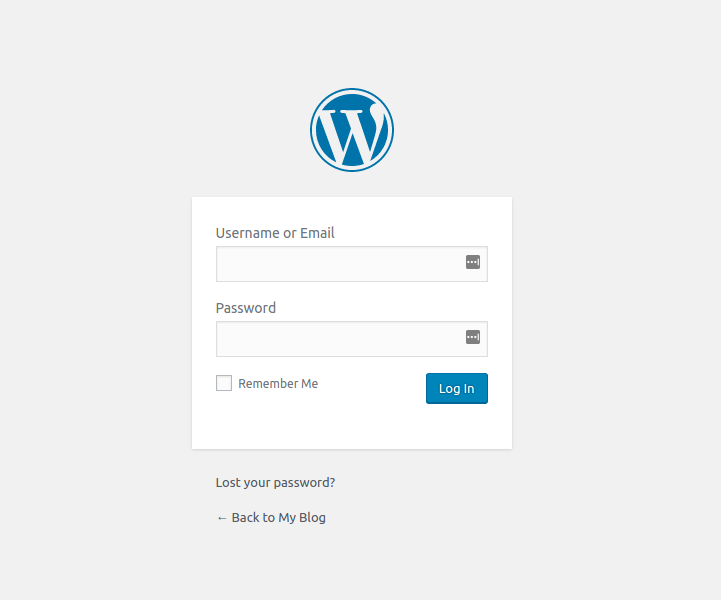
Step 2 — Accessing WordPress Dashboard
Now, in order to get into the WordPress administrator area, you should login:- WordPress Username – username you set up when you were installing WordPress.
- WordPress Password – password you set up when installing WordPress.
After you have successfully logged in, you will see the WordPress dashboard:
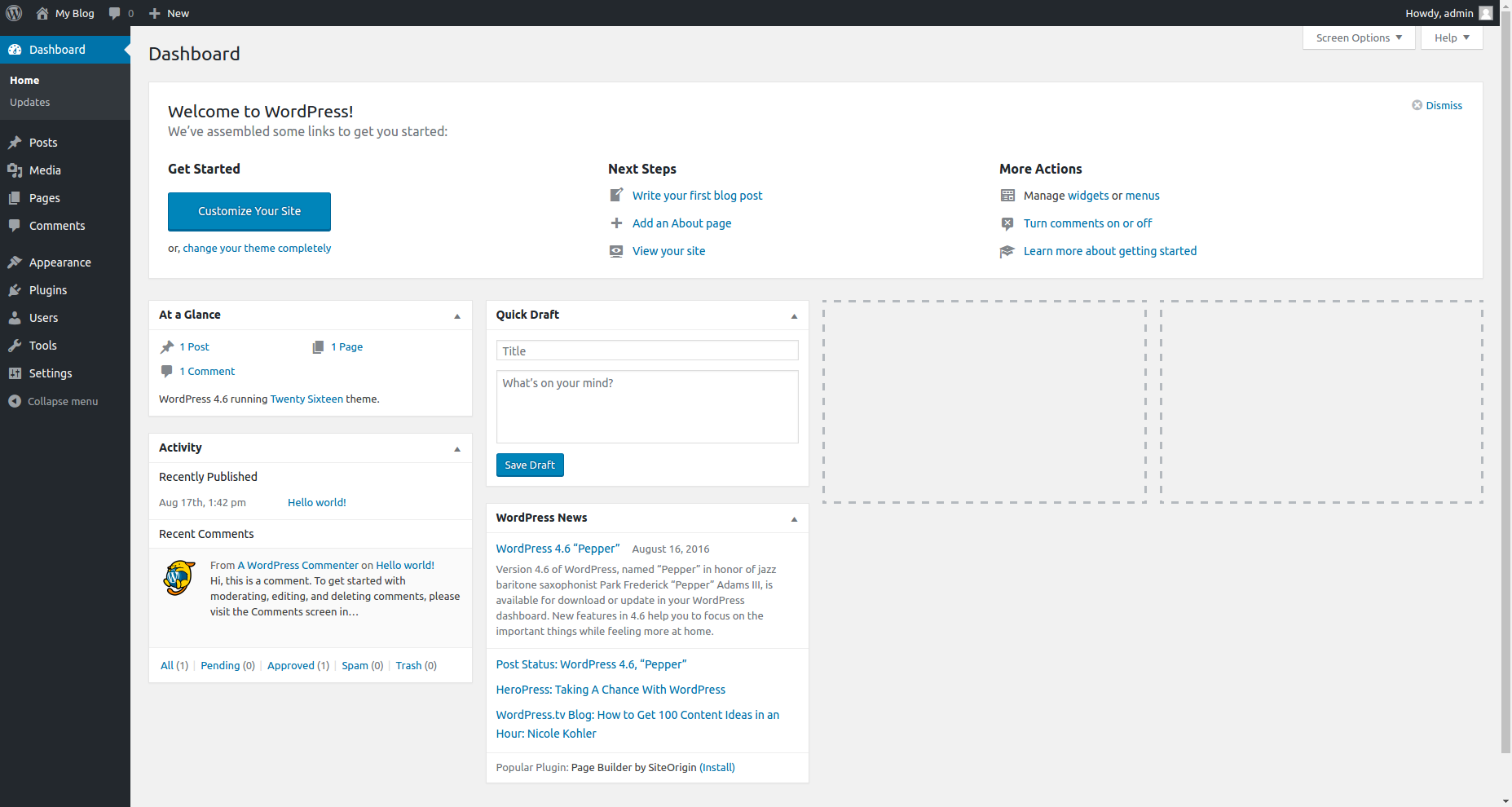
Step 3 – Troubleshooting Access Problems
Sometimes administrators experience various issues while trying to access WordPress admin dashboard. Below you can find the most frequent issues and their solutions:Using Incorrect Password
If you entered the correct email address during WordPress installation, simply hit Lost your password? link located below login form, enter your username or email address and a new password will be sent to you.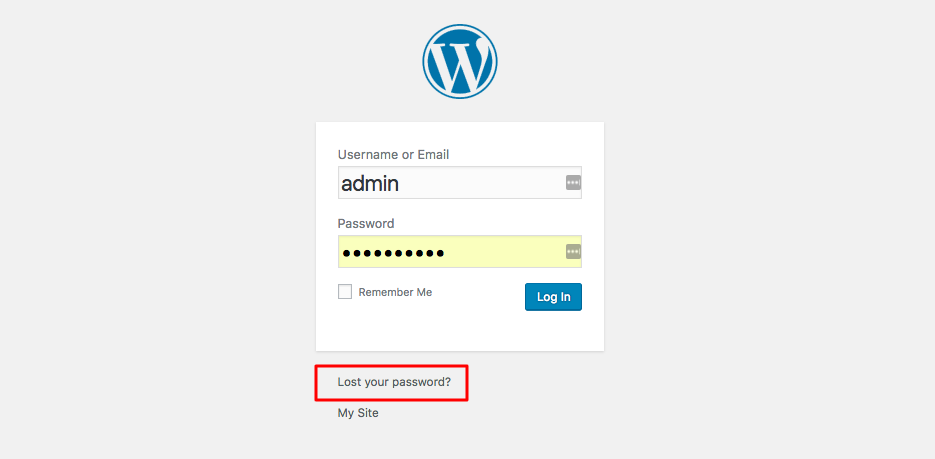
Do not worry if you cannot reset WordPress password via email reminder. Yet another way to reset it is to manually change user_pass field using phpMyAdmin.

Comments
Post a Comment